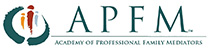Solving Login and Directory Profile Problems
If your question is not answered below, please use the contact form at the bottom of the page to ask your question. APFM will try to respond promptly during normal business hours.
How to log in
To login, go to the member login page and use your username (or email address) and password. Passwords are case sensitive.
Your email address
You will need to use the email address “of record” with APFM. If you can’t remember, don’t know, or no longer have access to the email address you use for the APFM website, please use the contact form below to obtain assistance.
Your password
If you have forgotten or don’t know your password, go to this page and follow the prompt there to get help. If you wish to change your password, you can do so after you have logged in. Visit “My Account” and choose “Account Details”. Relatively insecure passwords are not permitted.
Make sure messages from APFM don’t land in your spam folder.
Account login information is managed via email. To prevent an email from APFM ending up in your SPAM folder, please add “[email protected]” and “[email protected]” to your contact list.
What if you get locked out!?
If you enter a number of misfires – unsuccessful email/password combinations – then as a security precaution you will be locked out of the site. The lockout is provisional, however, and should last only about 30 minutes. Try logging in again after about 45 minutes.
Are you having trouble paying your membership dues?
Make sure you log into the APFM website using your APFM username or the email of record with APFM (see above). Log in here.
After you log in, go to your account page and click on the “renew” button. Your payment will be processed through Authorize.net, which has substantial security measures in place to prevent fraud. The payment may be declined if there is a mismatch between the APFM member name and the cardholder’s name, or if there is a mismatch between your billing address and the credit card address. After logging in you can update your account details, such as your billing address, on your account page.
Another option is to make a payment on the contribution and payments page, which works even if you are not logged in. You should be able to use either a PayPal account or any credit card to make the payment. Please do make sure to indicate what the payment is for and to give the relevant APFM member’s name if it is not your own.
If problems persist, please send an email to [email protected] describing the problem so we can assist you.
Adding or Updating Your APFM Directory Listing
As a benefit to the public and to members, APFM offers on its website a publicly available directory of professional family mediators. If you have kept your membership dues and your profile up to date you should have a directory listing. If you have searched the directory and find no listing, to create a listing, log in (see above), go to the directory and click on the “Create a Listing” button.
To add a photo or otherwise edit your directory listing, log in here and then search for your directory listing on the directory search page. Once you find your directory listing, you can find an “Edit” button on the lower right part of the screen, below the text lines that describe your practice. (Two ways of viewing your listing are available, so you may find the Edit button beside the listing instead of below it.) If you want to update your listing or add to it, click on the Edit button to get started.
To select multiple practice areas, use “control click” (depress the control button while simultaneously clicking on each relevant practice area) to select all the areas you desire.
After you click Edit, do the text parts, and click “Continue”, you come to the page for uploading a recent photograph. Adding a photo significantly enhances your directory listing. Please use an image no larger than 400×600 pixels, with a resolution no greater than 96 DPI.
If you would like additional guidance about updating your directory listing, watch the video tutorials below.
Video Tutorials: Logging in and checking membership status & Editing directory listings.
The video below provides some tips on logging in, modifying your membership status, and changing your business directory listing. The first half discusses logging in and membership status. Information about editing a directory listing starts at about 3:57.
The video below provides some tips on editing your business directory listing, including how to add a profile picture.
Still having troubles?
Submit our help form and we’ll respond as promptly as we can, during regular business hours.