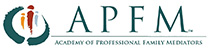APFM Website Help
If your question is not answered below, please use the contact form at the bottom of the page to ask your question and APFM will strive to respond promptly and during normal business hours.
I'm Having Trouble Logging In.
You will need to use an email address and password to log in. (WordPress also accepts a “username” in lieu of an email address. Your website username was created by APFM when the new site went live; for security reasons it is not your first name and last name combined. The simplest approach is to use your email address. Note that username and password are case sensitive; please use all lowercase for your email address.)
Email address
You will need to use the email address “of record” with APFM. This is the email address you used to sign up on APFM’s website and which was current at the time the website was converted to WordPress in July 2016. Once set, for security reasons, the email address cannot be changed.
If you can’t remember or don’t know the email you used with APFM, first search for a directory listing at https://apfmnet.org/find-a-mediator/. If your membership was current at the time the APFM website was converted to WordPress in July 2016, you should have a directory listing. If you have not changed it, the email address indicated in the listing should be the APFM email of record.
If you no longer have access to the email account you used to set up your APFM account, please use the contact form below to contact APFM.
Password
When the website was converted to WordPress every user’s password was reset for security reasons.
If you can’t remember or don’t know your password, follow the prompts on the login page to change your password. Relatively insecure passwords are not permitted.
If you wish to change your password, you can do so after you have logged in. Visit “My Account” and choose “Account Details”.
Please keep your password in a secure place and do not share it with others.
Don’t Forget about SPAM!
Account login information is managed via email. It’s possible that an email from this website may end up in your SPAM folder. Please make sure to add “[email protected]” and “[email protected]” to your contact list to avoid APFM emails ending up in your SPAM folder.
Oh, No. I'm Locked Out!
The lockout is provisional, however, and should last only about 10 minutes. Try logging in again after about 15 minutes.
Email Address Issues
If you can’t remember or don’t know the email you used with APFM, first search for a directory listing at https://apfmnet.org/find-a-mediator/. If your membership was current at the time the APFM website was converted to WordPress in July 2016, you should have a directory listing. If you have not changed it, the email address indicated in the listing should be the APFM email of record.
If you no longer have access to the email account you used to set up your APFM account, please use the contact form below to contact APFM.
Password Issues
If you can’t remember or don’t know your password, follow the prompts on the login page to change your password. Relatively insecure passwords are not permitted.
If you wish to change your password, you can do so after you have logged in. Visit “My Account” and choose “Account Details”.
Please keep your password in a secure place and do not share it with others.
If you are still having problems, please submit the contact form below.
How Do I Check My Membership Status?
To check your membership status, first you must log into the website. If these notes do not give you as much guidance as you want, look below for the video tutorial about checking your membership status.
Visit “My Account” and choose “Dashboard”. If you are, or have been a member (according to our records in July 2016), you should see information about your membership status on the Dashboard page.
If your status is “expired” or soon to expire, please renew here: https://apfmnet.org/membership/. (Please note that you may see a “renew” button on your Dashboard page. That button is currently inactive.)
We are always working on the site and are striving to put into place a smooth renewal experience for all members.
If you are still having problems, please submit the contact form below.
I'm Having Trouble Paying for my Membership
Make sure you log into the APFM website using your APFM username or the email of record with APFM (see above). Log in here.
After you log in, go to your account page and click on the “renew” button. Your payment will be processed through Authorize.net, which has substantial security measures in place to prevent fraud. The payment may be declined if there is a mismatch between the APFM member name and the cardholder’s name, or if there is a mismatch between your billing address and the credit card address. After logging in you can update your account details, such as your billing address, on your account page.
Another option is to make a payment on the contribution and payments page, which works even if you are not logged in. You should be able to use either a PayPal account or any credit card to make the payment. Please do make sure to indicate what the payment is for and to give the relevant APFM member’s name if it is not your own.
If problems persist, please send an email to [email protected] describing the problem so we can assist you.
Directory Listing Issues
You can search for your directory listing here: https://apfmnet.org/find-a-mediator/. Unfortunately, we were not able to migrate photographs previously associated with APFM directory listings. Your directory listing is linked to the email address you use to log in to the website.
You must be logged in to edit your directory listing. To login, visit https://apfmnet.org/wp-login.php. If you need other login instructions, you can find them above. Once you find your directory listing, you will see an “edit” button below the listing. Click on the “edit” button and you can edit your listing, including by adding a recent photograph. Please use an image no greater than 400×600 pixels, with a resolution no greater than 96 DPI.
To select multiple practice areas, use “control click” (depress the control button while simultaneously clicking on the practice area) to select all the areas you desire.
If you have searched the directory and find no listing, to create a listing, log in and then visit https://apfmnet.org/find-a-mediator/ and click on the “Submit a Listing” button.
If you would like additional guidance about updating your directory listing, watch the video tutorial below.
Video Tutorial: Logging in and checking membership status.
The first half discusses logging in and membership status.
Information about editing a business directory listing starts at about 3:57.
Video Tutorial: Editing your APFM business directory listing.
Still having troubles?
Submit our help form and we’ll respond as promptly as we can, during regular business hours.